Brightspace Accessibility
18 Accessibility Checker
The accessibility checker may catch common accessibility issues in your content and offer suggestions to help you fix the issues. The accessibility checker is available on the HTML editor toolbar in Brightspace.
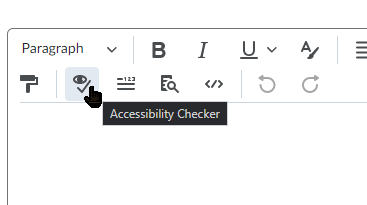
To use the accessibility checker, follow the steps in this video:
Checker Results
The accessibility checker tool checks for a number of issues. Below is a summary of what is checked and how well the Brightspace checker does in flagging issues:
| Element checked | Reliability of checker |
|---|---|
| Structure and use of heading styles | Good. Recognizes text that has been formatted to appear as a header but is not tagged as such. Flags headings out of sequential order. Recognizes lists created manually using symbols and suggests creating a semantic list. |
| Color | Good. Can recognize contrast errors and offers easy methods to improve contrast. Cannot determine if color is used as sole indication of importance. |
| Use of images | Moderate. Marks images that have neither Alt text, nor are marked as decorative. Flags images where the Alt text is just the file name. Cannot identify whether the Alt text is appropriate or even meaningful. |
| Links | Poor. Does not check for link text. Notes adjacent links directed to the same URL. |
| Plain English | Poor. No readability statistics, only word, character, and paragraph counts. |
| Tables | Good. Notes lack of table caption. Asks for table summary on complex tables. Requires header cell(s). Does not flag merged or split cells as these are accessible in HTML. |
| Miscellaneous | Does not check text justification. Does not check embedded media for captions. |
Preview Tool
Select the Preview tool on the second row of the editor toolbar to view how the page will appear to students. Use this as a last step to ensure that on top of being accessible, your page appears as you want.
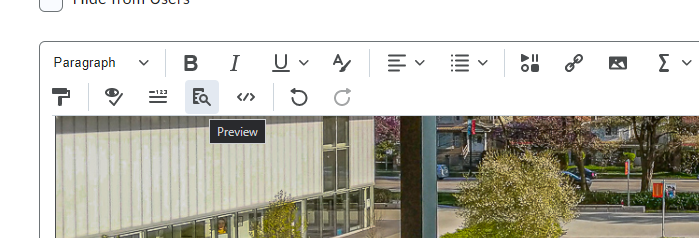
Attributions
- This page comes from “Accessibility Handbook for Teaching and Learning” by Briana Fraser and Luke McKnight, licensed under CC BY-NC-SA 4.0.
